TM Sim Registration Link – Register TM Sim Online
Registering your TM Sim is compulsory due to the implementation of Sim Card Registration Act in the Philippines. The Sim Registration Act (SRA) is a new law which requires all SIM owners to register their sim in order to protect the sim users from scams and frauds.
TM Sim Registration
TM Sim Registration can be done in two ways. One is by visiting the official Online Sim Registration Portal and the other is by GlobeOne app. In this article, we will show you both the ways in which you can register your Globe Sim.
To register a sim, you will need to be ready with some information. This information makes sure that the person / company registering the sim is genuine.
Registration Process
There are 3 main steps in the sim registration process, which are as follows:
- Verification by OTP
- Filling out registration form and uploading required documents
- Receiving reference number
Who can register TM Sim
Following is the list of entities who are eligible to register their sim card in the Philippines:
- Filipino Citizen
- Foreign National
- Company
- Each of the above mentioned entities can register TM Sim in Philippines provided that they complete the registration process.
Requirements for TM Sim Registration
Filipino citizens, Foreign nationals, and Authorized representative of the company can register their TM sim card in the Philippines.
The list of information required to start the sim registration is given below.
Registering as Filipino Citizen / Foreign National
If you’re Filipino / Foreign national, to register TM Sim Card you will need the following information:
- Full name
- Date of Birth
- Gender / Sex
- Address
- Government ID presented + ID number
- Valid government ID with photo (max file size: 4MB)
Registering Under Company Name
If you’re registering your TM sim card under a company name, then an authorized representative should prepare the following information:
- Details of the Authorized Representative:
- Name of the representative
- Date of Birth
- Gender / Sex
- Nationality
- Company Name
- Company Address
- Type of Government ID presented + ID number
- Valid government ID with photo (max file size: 4MB)
- Certificate of Registration / DTI Registration (max file size: 4MB)
- Board Resolution / Proof of Authority designating the authorized representative OR a Special Power of Attorney (max file size: 4MB)
Along with this information, the person / company who is registering their sim must submit some official documents like Valid Government ID’s on the registration portal.
List of accepted Government ID’s
Following is the list of official Government ID cards that are acceptable for your sim card registration:
- BIR ID
- DRIVER’S LICENSE
- IBP ID
- NBI CLEARANCE
- OWWA ID
- PRC ID
- PASSPORT
- PHILHEALTH ID
- PHILIPPINE IDENTIFICATION (NATIONAL ID)
- SENIOR CITIZEN ID
- SSS ID
- UMID CARD
- VOTER’S ID
Please note that the photos must be in PNG, JPG, JPEG, HEIC, or PDF. Make sure your chosen ID is not blurred or cropped. Maximum file size of the documents must be 5MB.
TM Sim Registration Online
Since many people find it difficult to understand the sim registration process, we have created a step-by-step guide on how to register your TM Sim card.
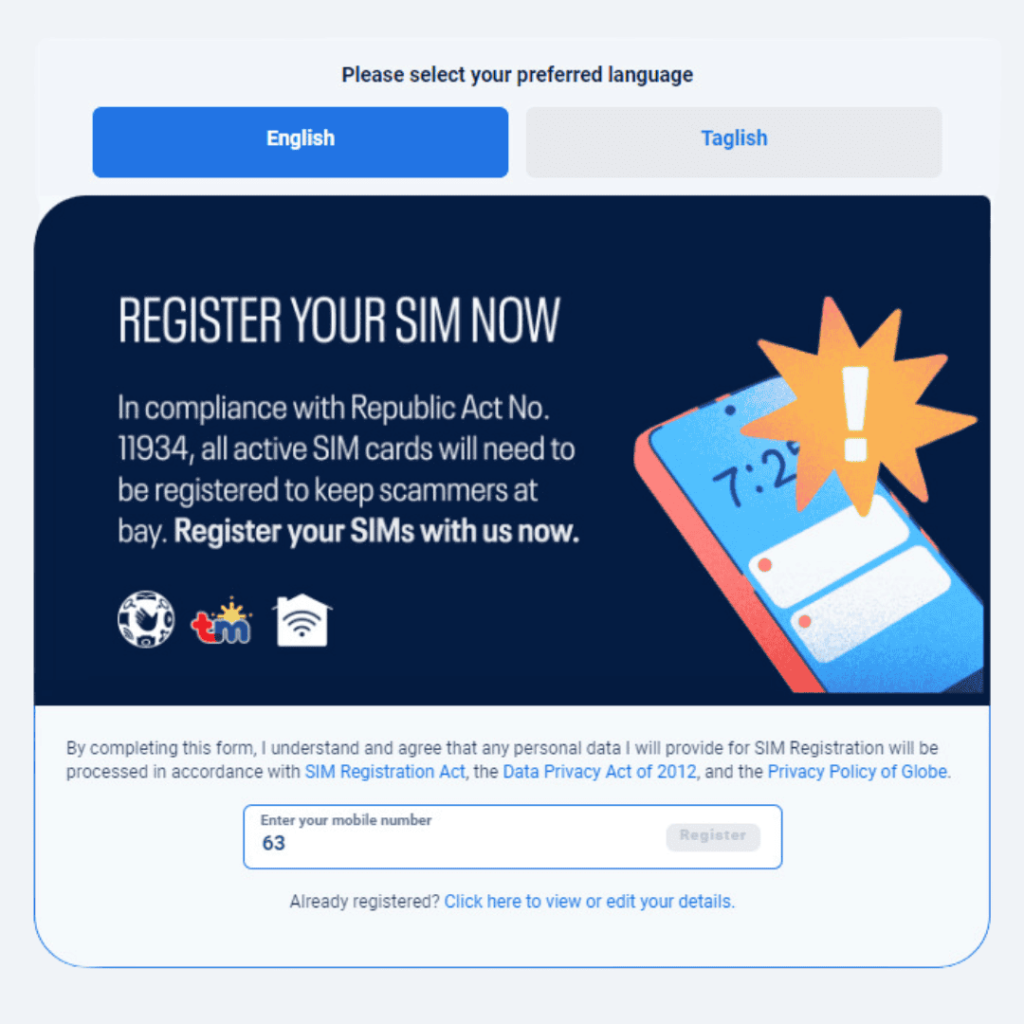
Follow the steps given below to easily register your TM Sim:
- Go to the Official TM Sim Card Registration website from here: https://new.globe.com.ph/simreg
- Now, select your preferred language from English / Taglish
- Enter your 10-digit mobile number and click on Register
- Now an OTP will be sent to your number
- Enter the OTP sent to your number
- Once the OTP is verified, you will be proceeded to Fill the Online Registration Form
- Fill in all the following information in the form:
- Your Name
- Date of Birth
- Gender
- Address
- Nationality etc,
- Now, chose the type of Government ID and Click on the “Attach” Button
- Upload your Government ID and with a Selfie
- Agree the TM Sim Privacy notice by ticking on the check Box
- After filling all the information, check if entered information you entered is correct
- Click on Submit Button to complete the online registration Process.
- A Reference Number will be displayed on the screen, after the online registration is complete.
- Take a Screenshot of the reference number or save it for future reference.
- The Reference Number is a proof that you have completed your sim registration.
Video Guide – Register TM Sim Online
TM Sim Registration Online link
The online link for TM Sim Registration is https://new.globe.com.ph/simreg.
Visit this official link and complete the steps above to register your TM Sim Card Online.
Get the latest Scholarship updates – follow us on Facebook, Messenger and Join FB Group.
